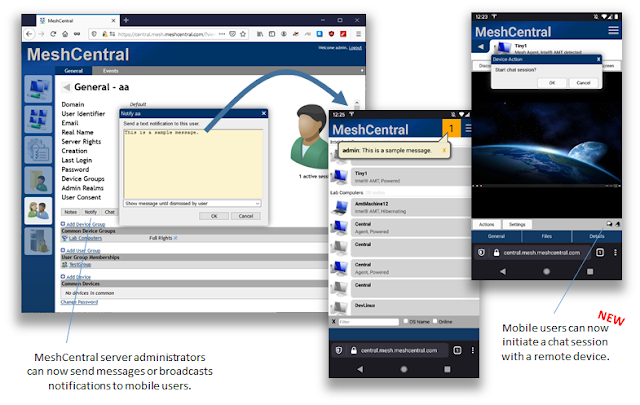MeshCentral - Messenger, Notifications, Shortcuts, Graphs
In this first blog of 2021, we again did not stop adding more improvements and features to MeshCentral. This week the focus was on the mobile web application and the MeshCentral Messenger system that allows two users or a user and a remote device to chat, exchange files and start audio and video streams. Remote management using mobile devices is increasingly and so, the MeshCentral mobile app now gets enhanced with notifications and more. In details:
- Mobile Notifications. The MeshCentral mobile application gained support for user notifications. This is the yellow messages that can pop-up at the top of the screen. This is an important new feature as user notifications are used for all sorts of things. They can confirm some operations have been executed correctly or not, or they can be used to send important system messages to currently log in users and more. As you see the screens below, the notifications for mobile devices are specially designed for touch screens.
- MeshCentral Messenger. One of the often-overlooked features of MeshCentral is its built-in two-way messaging system. This week, the Messenger was greatly improved to support mobile devices and allow for improved support for audio and video streams on many more networks and you can now initiate a chat session to a remote device from the mobile web applications. The Messenger is now much more responsive to browser permission granting requirements and changes in the size of the video stream box when changing from portrait to landscape mode.
- Keyboard Shortcuts. When performing remote desktop operations from a browser, there are some key combinations that can’t be sent to the remote device since they will be caught and interpreted by the browser first. In order to get around this, MeshCentral had a set of pre-defined keyboard shortcuts an administrator could use. This week, MeshCentral was enhanced to allow for customization of these shortcuts so to better serve the wide array of different usages. Customizations are saved in the user’s account and are updated in real time if many browser windows are open.
- Multi-server data graphs. Administrators can go to the “My Server” tab and see server data for up to 30 days back. This includes the number of connections handled by the server, memory use and much more. In the latest versions of MeshCentral, the graphs now support displaying information for each server if running in a multi-server configuration. So, if your splitting the traffic between 3 different servers, the graph tab will now show a new drop-down box to select what server you want to see the information for. This is super useful to see how each server is loaded and how each of them is running.
- Command line power actions. The MeshCtrl command line tool allows administrators to automate and script MeshCentral management operations. This week MeshCtrl gained two important new features. You can now automate the creation or removal of device sharing links. This feature allows an administrator to create a URL that allows for remote control over a device for a limited time without a server account. In addition, MeshCtrl now supports remote power commands, so you can turn a remote device on, off or remotely reset or place a device in sleep mode from the command line.
In addition to this, MeshCentral has many more bug fixes and improvements. As usual, feedback is appreciated. If you see any problems and need support on something, please create a new issue on GitHub or help other users. If you have not done so already, visit the new portal at https://meshcentral.com, it looks great.
Enjoy!
Ylian
MeshCentral: https://meshcentral.com
Twitter: https://twitter.com/meshcentral
Reddit: https://www.reddit.com/r/MeshCentral/
GitHub: https://github.com/Ylianst/MeshCentral/issues